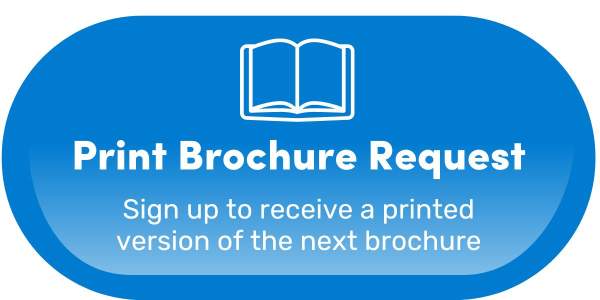Park District users must verify their account in ActiveNet
Elmhurst Park District has launched its new registration software, ActiveNet. It is used for program registration, pass memberships and facility reservations. The first registration date that took place in the new software was December 9 for programs featured in the Winter Brochure.
How to verify your account:
If you have registered for a program in the past two years: Account information will be automatically transferred into the new system.
- Visit the ActiveNet Sign-In page
- Click the 'Forgot your Password?' Link under the password text box.
- Enter in the email address associated with your current registration account.
- You may be prompted to enter your name and birthdate and click Submit (Download walkthrough on entering birthdate).
- NOTE: Please use your name as listed on your current account, i.e. If your account is Daniel, but you go by Dan, you will need to enter Daniel for the system to recognize you.
- Check your email for the Reset your Password message and click the blue 'Reset Password' link to create a password for your new ActiveNet account.
- Login with your email and newly created password.
- Once logged in, verify your account information looks correct. This includes your name, phone number, address, email, family members and emergency contacts. You can also choose to store a credit card on ActiveNet so you're ready for future transactions.
- Bookmark or save the ActiveNet sign-in page for quick access in the future.
If you have not registered for a program since October 2021: You will need to create a new account.
- Visit the ActiveNet Sign-In page
- On the Sign-In page, click 'Don't have an account? Join' and follow the prompts for account set-up.
- Bookmark or save the ActiveNet sign-in page for quick access in the future.
Need help?
- View the account verification walkthrough.
- View the Registration Software Guide.
- View FAQs above or contact us directly at (630) 993-8900 or email registration [@] epd.org (registration[at]epd[dot]org) for help getting your account ready.